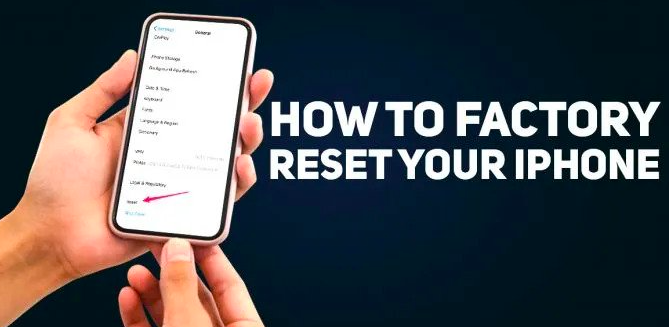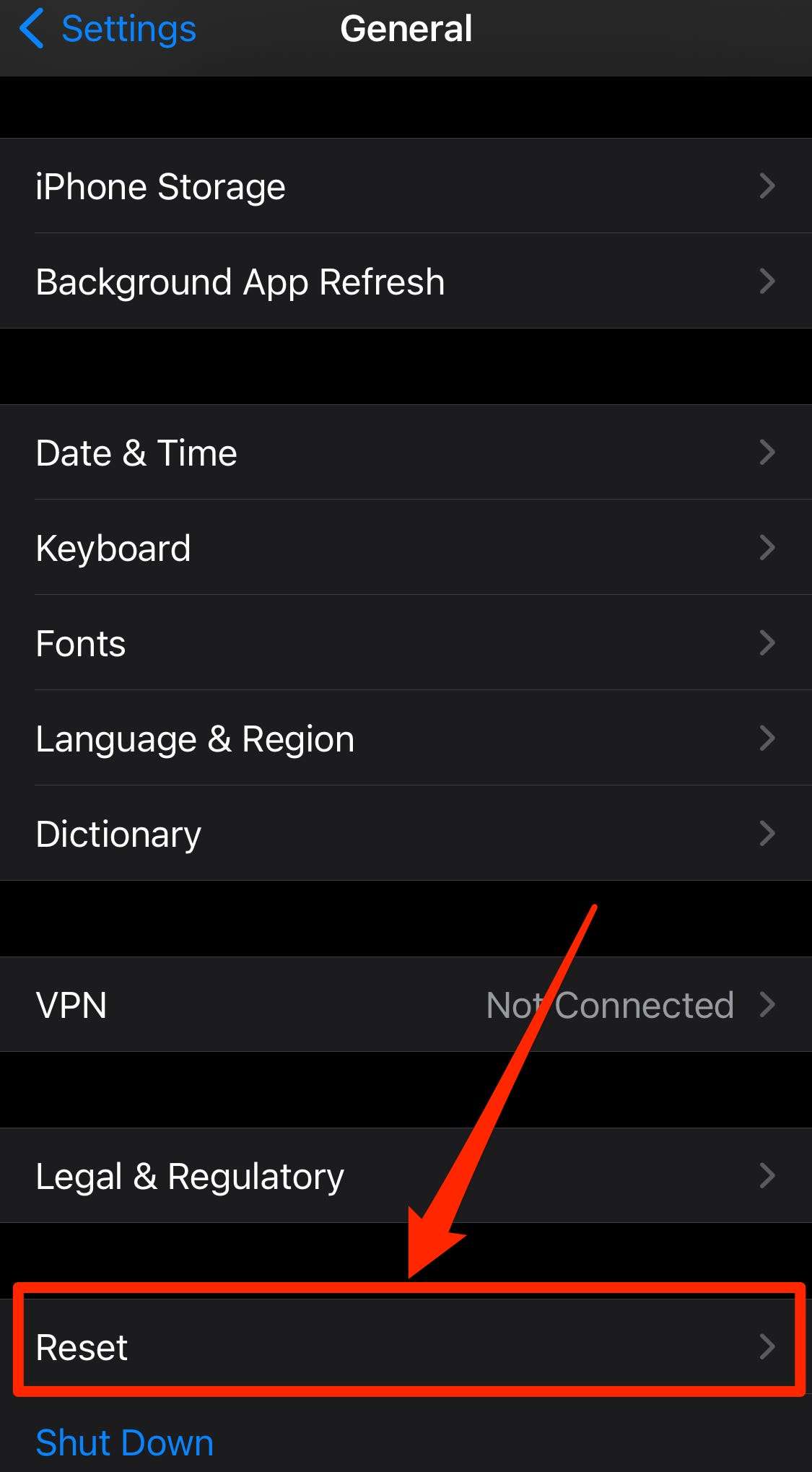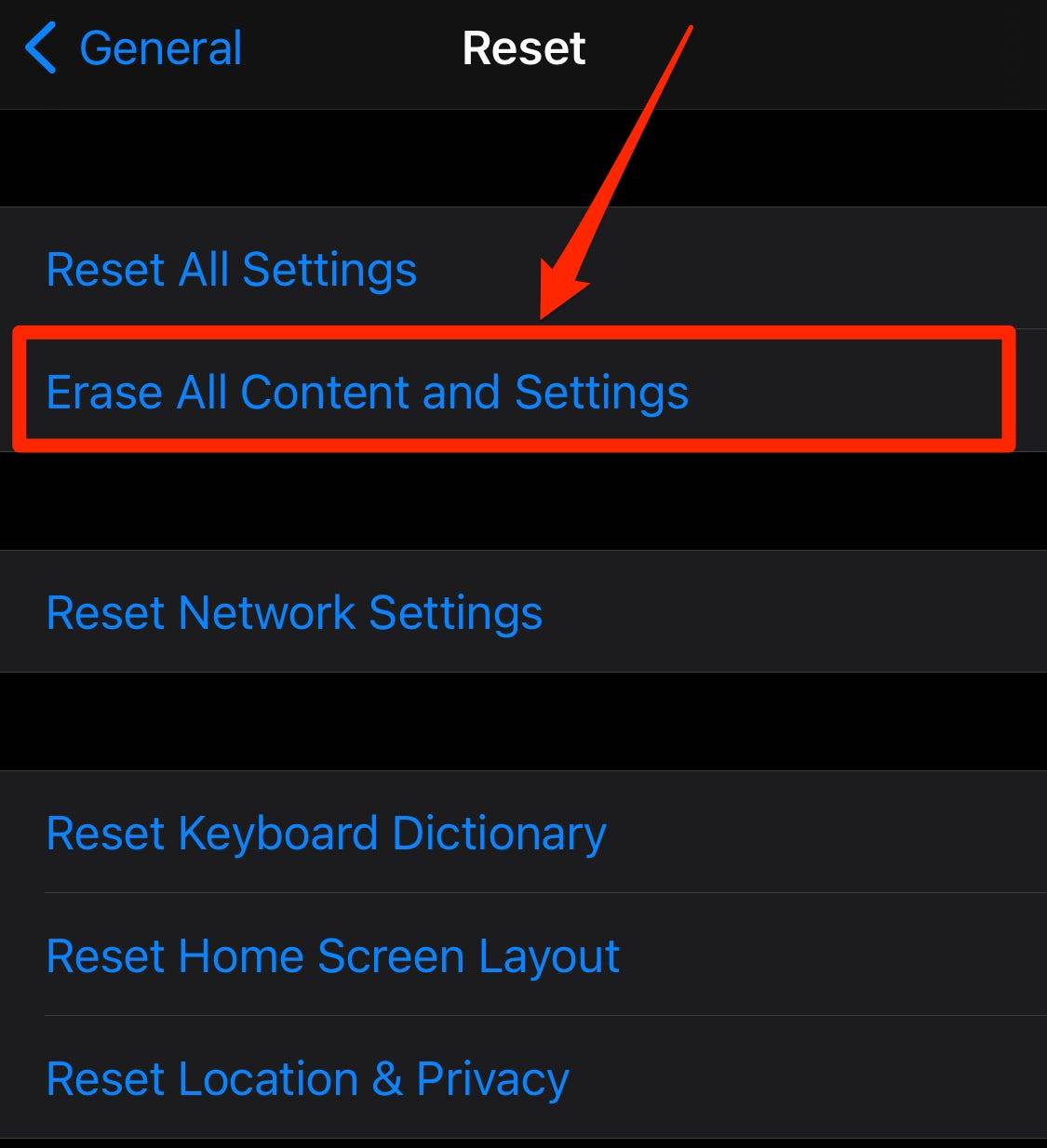How to factory reset your iPhone and Permanently Erase Data and Settings From iPhone
If you’re undergoing issues with your iPhone, like if it’s freezing or glitching, resetting the device to its factory settings may solve the problem. Or, if you’re selling or giving away your iPhone to others, you’ll want to reset it. So all your personal information is wiped from the device.
Deleting data from your iPhone doesn’t erase your data forever. The iPhone data you think you have wiped out from the Apple device remains in the iPhone storage. It is always safer to make sure that you have eternally wiped out your data.
It is most important to take a backup of your device data and sign out of your Apple ID before wiping it. Back up all your data so you don’t lose your important information. After your iPhone has been reset, you can then restore it with your backup if needed.
How to reset your iPhone
- In “Settings,” scroll down and tap “General.”
- At the bottom of the “General” page, tap “Reset.”
-
- To factory reset your iPhone, select “Erase All Content and Settings.”
-
- You’ll be prompted to enter your passcode, then your device will ask you to confirm that you want to erase everything. Tap “Erase” to confirm.
- This could take a few minutes, depending on how much you have stored on your iPhone, but once the deletion is completed, your device will restart as new.
editor's pick
news via inbox
Nulla turp dis cursus. Integer liberos euismod pretium faucibua