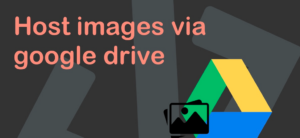How to Host Images using Google Drive – Free image hosting
Google Drive is a great hosting service because it is widely available and free. We’re going to use Google Drive to create a public image URL to this image
You can host images using Google Drive by following these steps:
- Upload the Image to Google Drive:
- Open Google Drive in your web browser (drive.google.com).
- Click the “+ New” button on the left-hand side and select “File upload” or simply drag and drop your image files into Google Drive.
- Wait for the upload to complete.
- Share the Image:
- Right-click on the image file you’ve uploaded.
- Select “Share” from the context menu.
- Change Sharing Settings:
- In the sharing settings window, click on the “Change” link next to the sharing settings. It’s usually set to “Restricted” or “Only specific people can access.”
- Change to “Anyone with the Link”:
- Click the dropdown menu and select “Anyone with the link.”
- Then, click on the “Copy link” button to copy the shareable link to your clipboard.
- Get the Direct Image Link:
- By default, the link you copied is a link to a Google Drive viewer page, not the direct image link. To get the direct image link, you need to modify the URL.
- Like : https://drive.google.com/file/d/1lD76TcHP3p2yLCp6gzGqnB3meoDHKpuK/view?usp=sharing
- The structure of the link above is:
- https://drive.google.com/file/d/{UNIQUE_ID}/view?usp=sharing
- The unique ID of our image is:
- 1lD76TcHP3p2yLCp6gzGqnB3meoDHKpuK
- Just replace {UNIQUE_ID} with the unique ID of our image.
- https://drive.google.com/uc?id={UNIQUE_ID}
And that’s it! If you visit that link, you should see your image being served by Google Drive.
editor's pick
news via inbox
Nulla turp dis cursus. Integer liberos euismod pretium faucibua